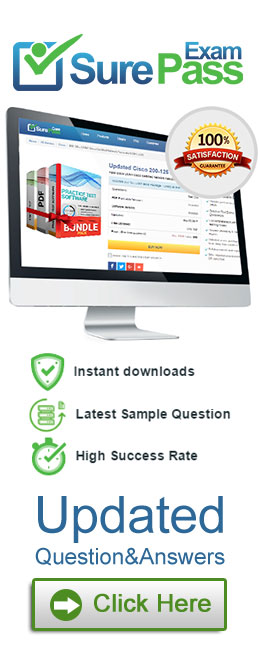To log on the one-X® Communicator to Avaya Aura® Presence Services server, what do you enter in the IM and Presence / Server field of the one-X® Communicator?
Correct Answer:
C
The SIP one-X Communicator needs to be configured to use a specific protocol and port when registering to Session Manager.
Enter the IP address of the Session Manager virtual SM-100 card for Session Manager SIP Element.
References: Application Notes for Configuring Avaya AuraTM Presence
Services 6.0 with Avaya AuraTM Session Manager 6.0, and Avaya AuraTM Communication Manager for one-XTM Communicator clients as part of Avaya Unified
Communication Mobile Worker Solution – Issue 1.0, page 30
https://www.devconnectprogram.com/fileMedia/download/dba93412-03c6-4fda-8d6a-280ae2193d6f
For an Avaya SIP telephone, working as a Remote Worker via the Avaya Session Border Controller for Enterprise (SBCE), which IP address should be configured in the Server List of the one-X® Communicator?
Correct Answer:
D
Remote Worker Avaya one-X Communicator Configuration
The following screens illustrate Avaya one-X Communicator administration settings for the Remote Worker used in the reference configuration.
Example:
* 1. On the Avaya one-X Communicator application running on the PC, click on the Settings icon on the top right to display the Settings window.
* 2. Click on Telephony, the General Settings window will appear. The following values were used in the reference configuration:
Under Using: select SIP (SIP must be selected; H.323 is not supported for Remote
Workers).
* Under Server List, click Add (the Add Server window to the right will appear).
* Under Proxy Server enter 192.168.157.180 (This is one of the two “public” IP addresses for interface B1 on the Avaya SBCE used for Remote Worker access to
Session Manager (public IP not used for relay services).
Etc.
References: Configuring Remote Workers with Avaya Session Border Controller for Enterprise Rel. 6.2, Avaya Aura® Communication Manager Rel. 6.3 and Avaya
Aura® Session Managers Rel. 6.3 - Issue 1.0, page 81
https://downloads.avaya.com/css/P8/documents/100183254
When looking at Avaya Aura® System Manager – Home > Services > Replication, what is the name of the replica group representing the EDP / Avaya Breeze™ instances?
Correct Answer:
C
Confirming that Avaya Breeze successfully replicates with System Manager
Procedure
* 1. On the System Manager web console, navigate to Services > Replication.
* 2. In Replica Group column, click CollaborationEnvironment_3.1.
* 3. In Replica Node Host Name column, locate your newly-deployed Avaya Breeze.
* 4. After 2 – 15 minutes, verify that the status of the Synchronization Status field is green/ Synchronized. If not, see Repairing replication between Avaya Breeze™
and System Manager
References: Avaya Aura® Presence Services Snap-in Reference, Release 7.0.1, (December 2016), page 24
https://downloads.avaya.com/css/P8/documents/101013646
The Avaya WebRTC solution uses the web intensively to make media calls from a standard web browser in the internet, into internal and secure communication premises in the enterprise.
Which statement about security between the Enterprise-edge and those standard Web browsers in the internet is true?
Correct Answer:
B
Validation of the authorization token.
The WebRTC Snap-in will validate the authorization token created and encrypted by the web server. If the snap-in can decrypt the token and ensure that the time stamp is valid, it knows that the incoming HTTP request is valid. The time stamp will usually be short lived; on the order of 5-10seconds to protect against reply attacks.
References: Avaya WebRTC Snap-in Reference, Release 3.1 (May 2016), page 27
https://downloads.avaya.com/css/P8/documents/101013939
Which Avaya Breeze™ Cluster type is the Avaya Aura® Presence Services snap-in installed on?
Correct Answer:
B
Verifying that Presence Services snap-in is ready to support Presence and IM
Procedure
* 1. On the System Manager web console, navigate to Elements > Avaya Breeze> Cluster Administration.
* 2. Locate the row for the cluster, and verify that:
* The Cluster Profile field shows Core Platform.
etc.
References: Avaya Aura® Presence Services Snap-in Reference. Release 7.0.1 (December 2016), page 224
https://downloads.avaya.com/css/P8/documents/101013646